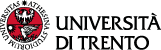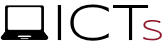Network resources you can access
There are two types of network resources: those periodically saved on a backup copy (on tape or other media), and those not saved on a backup copy.
Network resources saved on backup
The following are the resources saved on backup copy:
- the "Documents" and "Desktop" folders of who uses terminals or a desktop PC (not a portable one) and have "redirected folders";
- the "Shares1" folder on the "Alessandria1" server (who uses Windows, will find it as drive J :).
The first mentioned folders must be used to save personal documents, the latter to share documents among offices or groups of users.
Network resources not saved on backup
These resources are designed to save the data on the hard disk. They are used by those who have a laptop or do not have directories and it’s also employed to access data that are already saved on CD or some other media / format and, therefore, no new backup is required.
The following are the resources not saved on a backup copy:
- the "NBshares1" folder on the server "Alessandria1" (who uses Windows, will find it as unit Q :);
- the folder with your own name inside the "NBusers1" folder on the server "Alessandria1" (who uses Windows, will find it as unit T :).
Both types of folders are automatically created for each user. To create those accessible by multiple users, you are asked to forward a request via “ticket” to the Service Desk, specifying the name or the purpose, the names of all the users who will have access to the folder and the type of permission each user will need.
As for e-mail, even in this case there is no reason for using the resources of the university for files not related to it. Automatic checks are carried out according to a specific schedule: files irreversibly infected with viruses are automatically deleted, without previous warning. We also recommend paying attention to copyright!
What are "redirected folders"?
They are a technical device that ensures that anything in the "Desktop" and "My Documents" folders is no longer saved on your hard disk, but on a network server. In this way, even if the hard disk stops working or is damaged, you will not lose your data. Moreover, the server is periodically saved on backup copy.
What changes at the operational level:
- recycle bin: only the files and folders in the "My Documents" folder go through the recycle bin, if you delete anything from another folder, e.g. from the Desktop, you do it permanently;
- universal access: now you can access any computer using your username and password and you will always find your "Documents" folder and your desktop too. You can also access it via web, using the "Remote Desktop": in this case, you must first ask the helpdesk to enable the service;
- quota: the server space is not infinite; therefore, it should not be used for files not related to the service. Also, try to use more the shared folders of your office than your personal "Documents" folder.
After the periodical checks, you may be asked to archive part of your personal data on CD or other media in order to reduce the folder size.
You can manage all your data alone: you can modify or move your documents to any external physical or online support and then remove the files from the local folders.
Recovery of a file deleted or modified by mistake:
to request the recovery of a file, you have to do it via ticket through the Service Desk platform specifying:
- where and what the name of the file was;
- if it was a shared folder or if it was your “Documents” / “Desktop” folder.
Assuming that you have redirected folders:
- in the first case, the information to be provided is, for example: "J: \ Uff.Convegni \ Folder \ Subfolder \ filename.xls" or "\\ servername \ Div.Bilancio \ Folder \ Sottocartella \ nomefile.doc";
- in the second one, your username and "my Documents \ Folder \ Subfolder \ filename.xls" or "Desktop \ Folder \ Subfolder \ filename.doc".
We can recover your data up to 2 weeks before the loss.