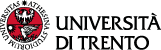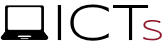It is recommended to check your bandwidth speed by connecting, for example, to www.speedtest.net and clicking on the "GO" command.The test provides a snapshot of the state of your network at that very moment: the optimal situation is a bandwidth of at least 6/8Mbps in upload, but many factors influence the quality of the connection (e.g. being connected in multiple users to the same network or have multiple applications/sites open)
FAQ
Technical aspects
Yes. With the meeting already in progress, clicking on the bottom left bar next to the microphone icon expands a menu that allows to set the most suitable audio recording or playback device.
It could be a connection problem. To improve the performance of the meeting we recommend to keep just Zoom open and close everything that is not necessary and that could "consume" internet bandwidth (e-mail, sites, etc.). University staff who connect to their PC remotely are advised not to use the VDI for Zoom meetings.
The video meeting recording takes about 200 MB per hour. But it depends a lot on what you share on the screen and the registration settings in your account. If you share videos, moving pictures and if you record in high definition, the video files of the recording will be larger.
When sharing your desktop (Share Screen → Screen) it is necessary to remember to select “Share computer sound” ( bottom left) to make available to participants the audio of the resources that you want to show.
During virtual meetings it can be useful ( according to the official contexts or just to screen the room in which you work from the curiosity of the other participants) to set a virtual background, which will appear behind your figure framed by the webcam.
In the Infoservizi area |Comunicazione tra i modelli generali di Ateneo (https://intranet.unitn.it/infoservizi/comunicazione/modelli-generali-di-ateneo) three background models are available for Zoom: they are in a flat color to optimize the display and may be used in distance teaching sessions and / or in business meetings.Zoom backgrounds can be changed from the Zoom Settings menu by choosing the Virtual Background item.