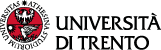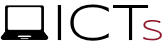In order to add a widget you just need to press the configuration button (English key icon) and select Widget Store: it will open a panel with a list of all available widgets in order of popularity (the 10 most installed by all users) or alphabetic (all from A to Z).
You can also search widget by category (ex. Communication, Teaching, Canteen…) or typing its name in the search box inside the Widget Store. A particular category is called 'My Widgets', which groups all the widgets already installed on the personal MyUnitn.
Watch the tutorial
Each widget is introduced by a title, an identifying image, a summary description, the indication of the related category and some useful information links the number of users that installed that widget.
Some widget are available only to users who are eligible, so the Widget Store will be different upon the role of the user in the University (teacher, student, researcher, technical and administrative staff, guest...).
By default, every newly installed widget becomes visible in the first available position on the last column on the right, but it is movable using the Drag&Drop mechanism, ex. by clicking on the widget's colored header bar to grab it until it reaches the desired position, which will be signaled by a dashed box that specifies where the widget will be placed.